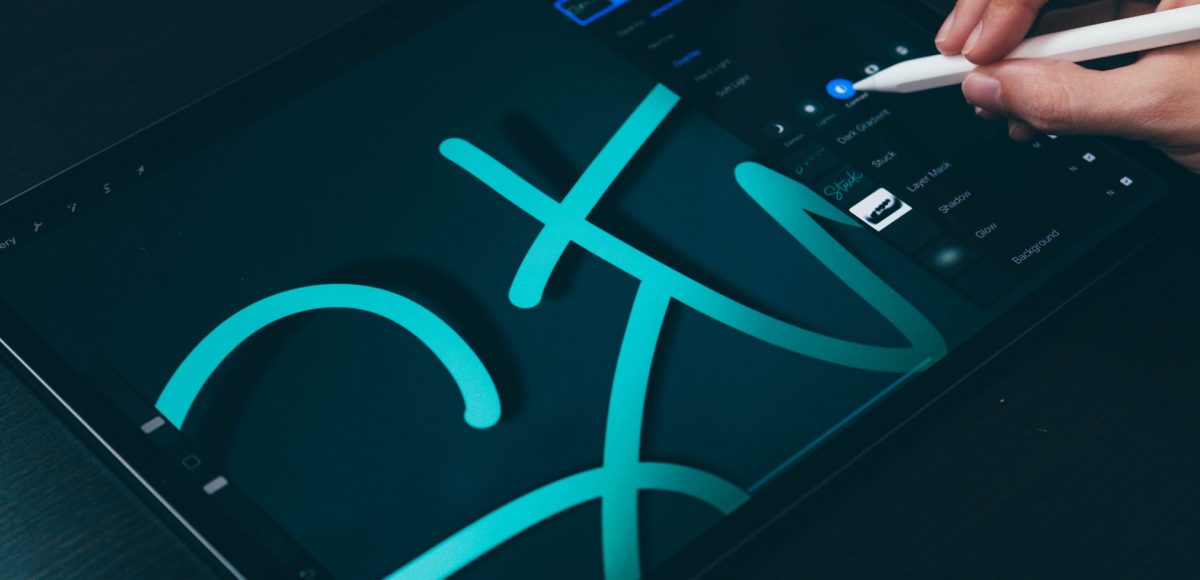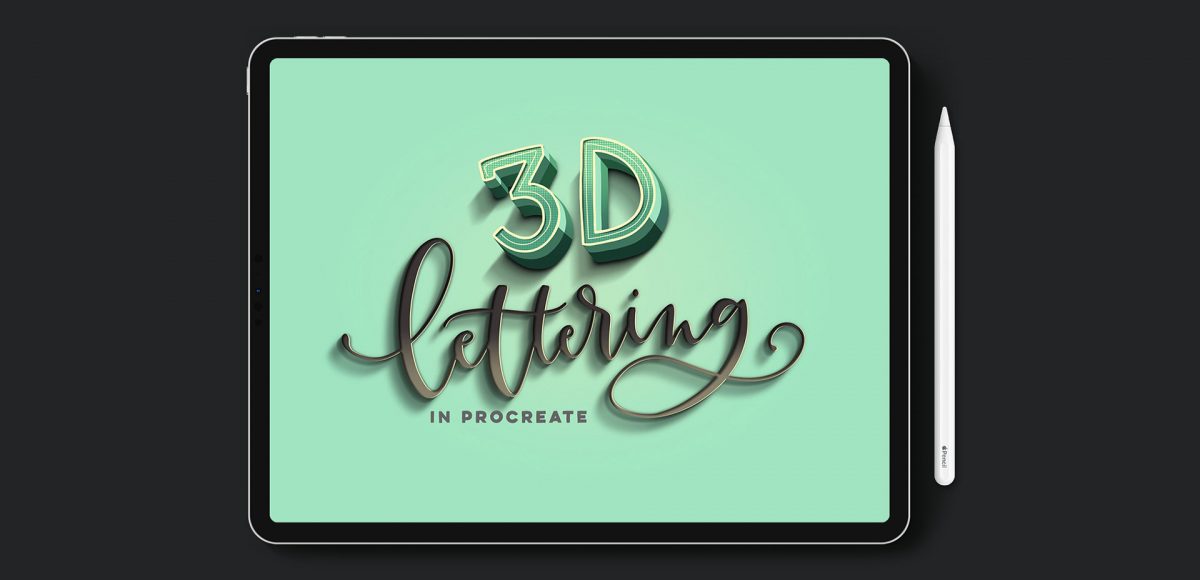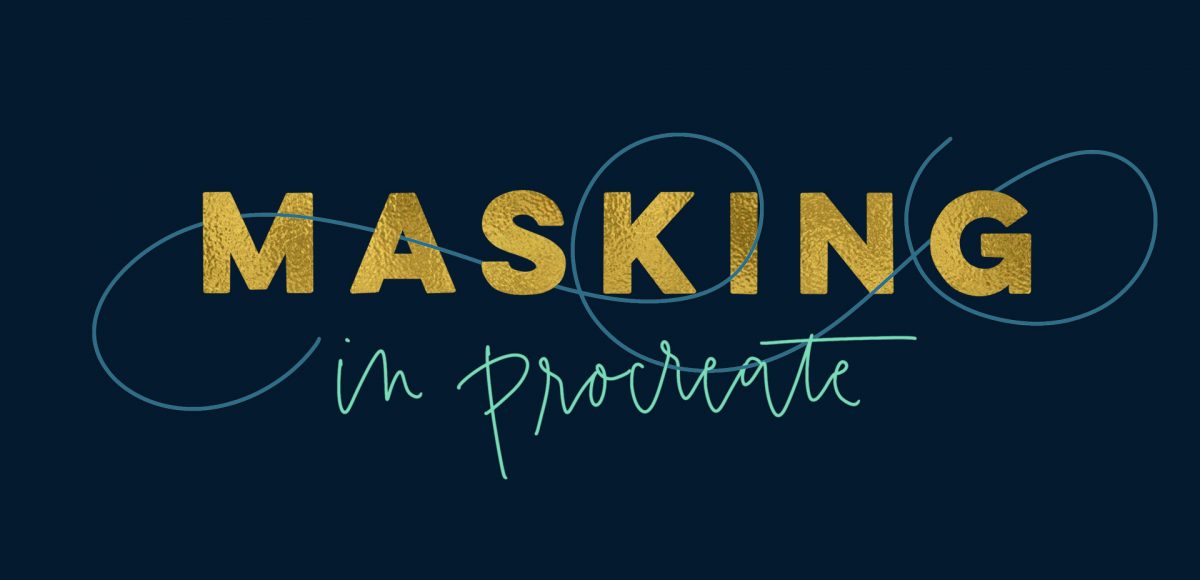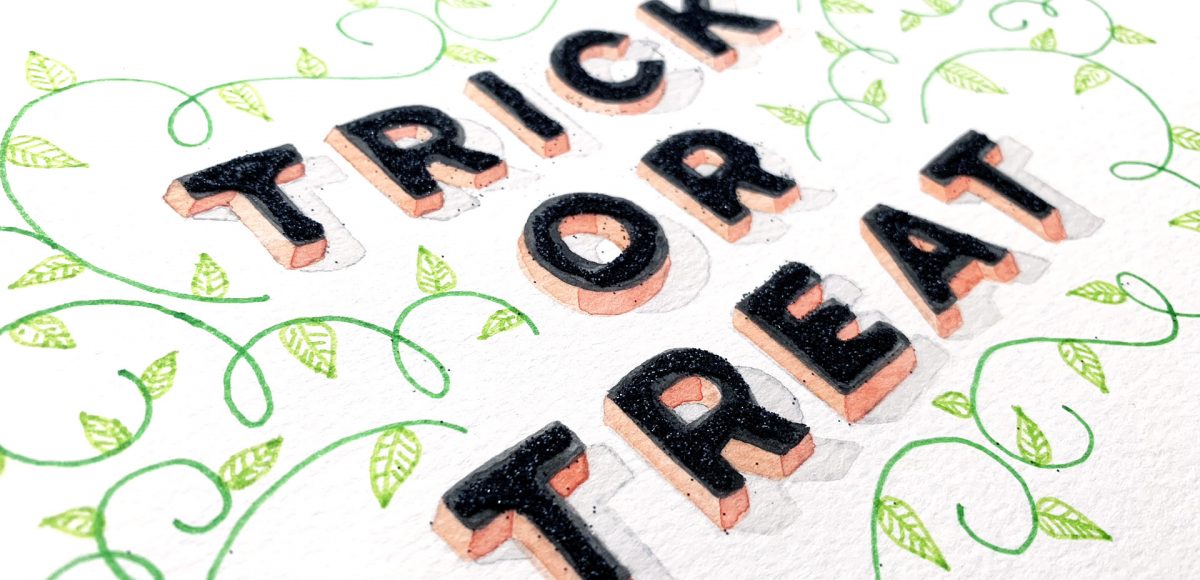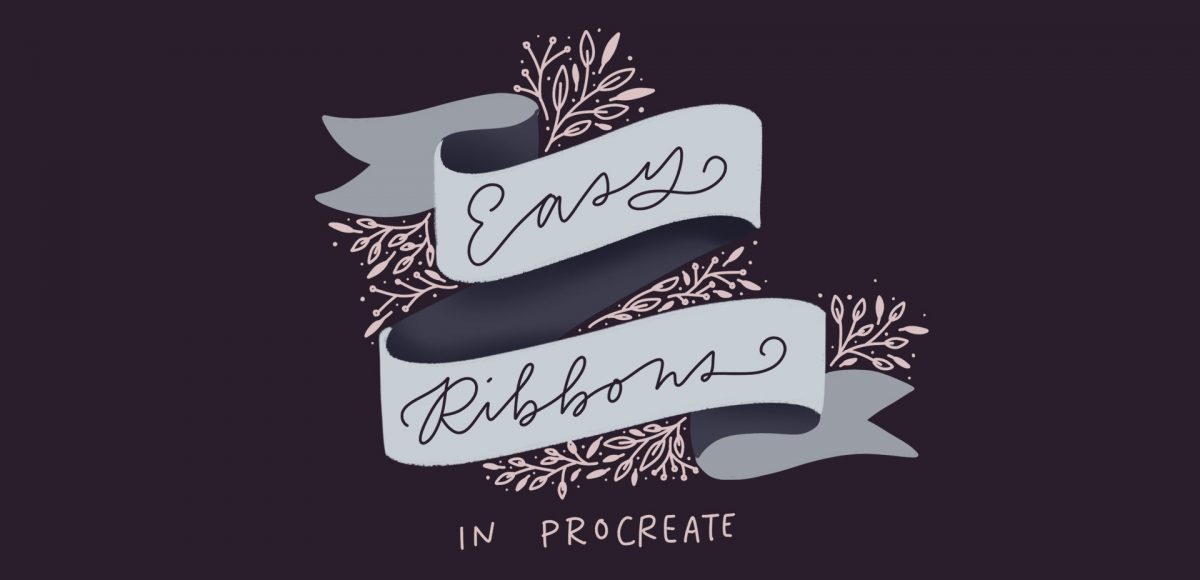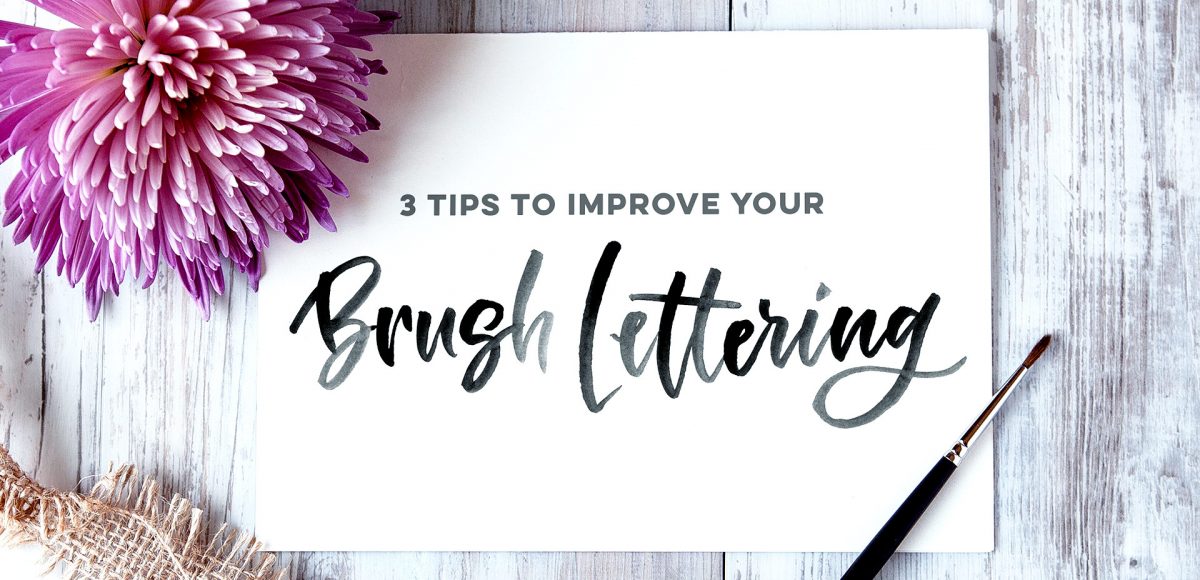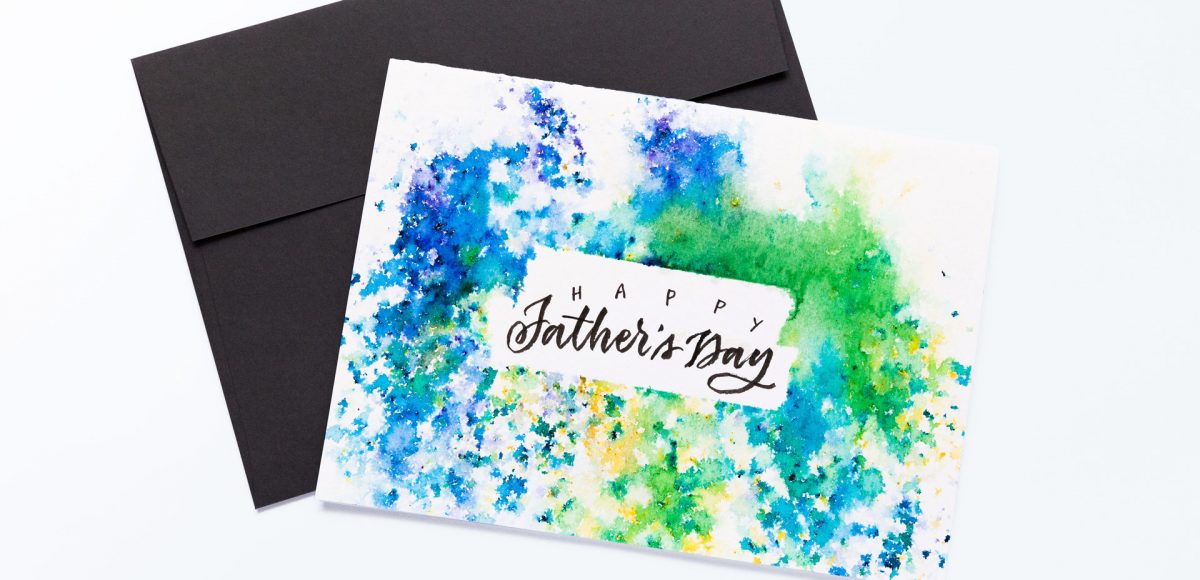How to Paint a Watercolor Floral Initial
In the US, Mother’s Day falls on May 12th this year. After giving birth to our daughter on December 28th, this will be my first Mother’s Day as a mom! I wanted to celebrate by creating artwork that can be used as a greeting card as well as wall art! In this week’s tutorial, I share my process on how to paint a watercolor floral initial. All you need is your favorite font, watercolors and some watercolor paper. No prior watercolor floral skills necessary! Read on to see how!