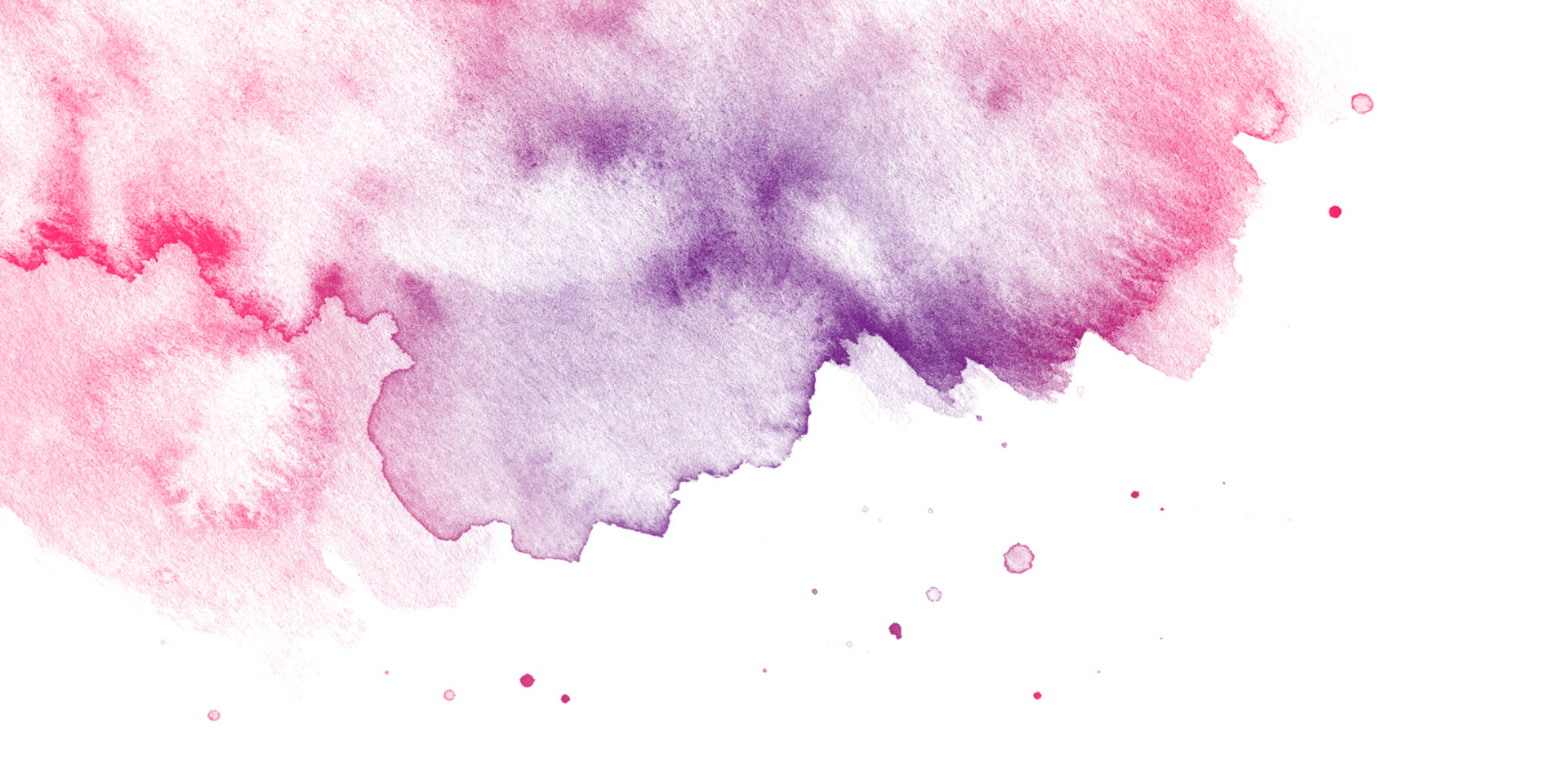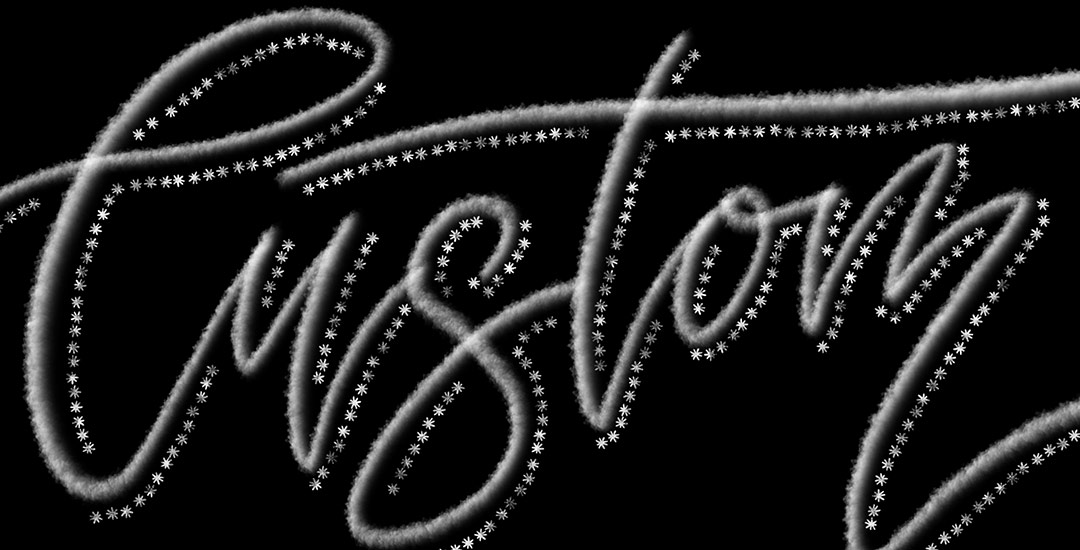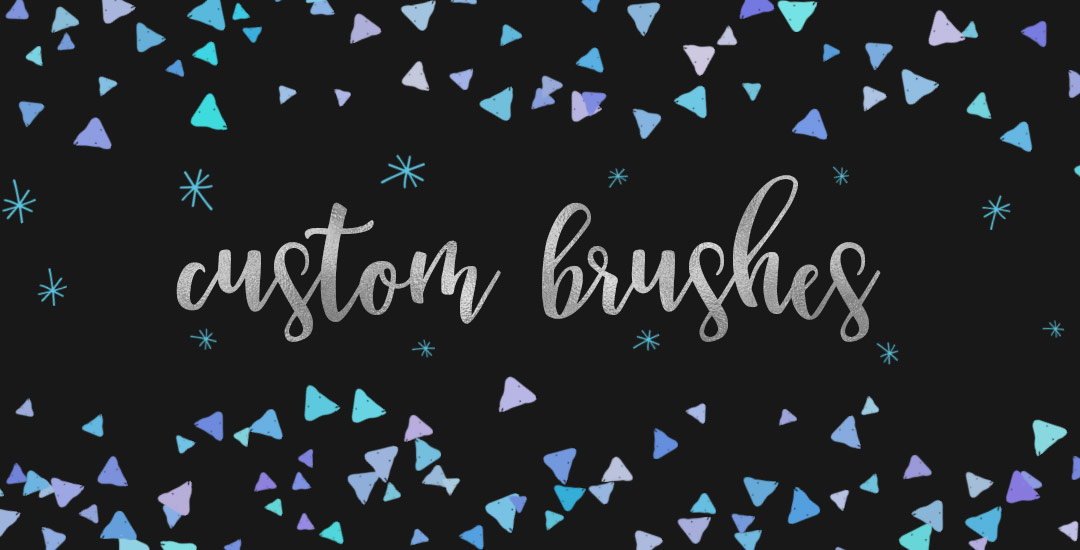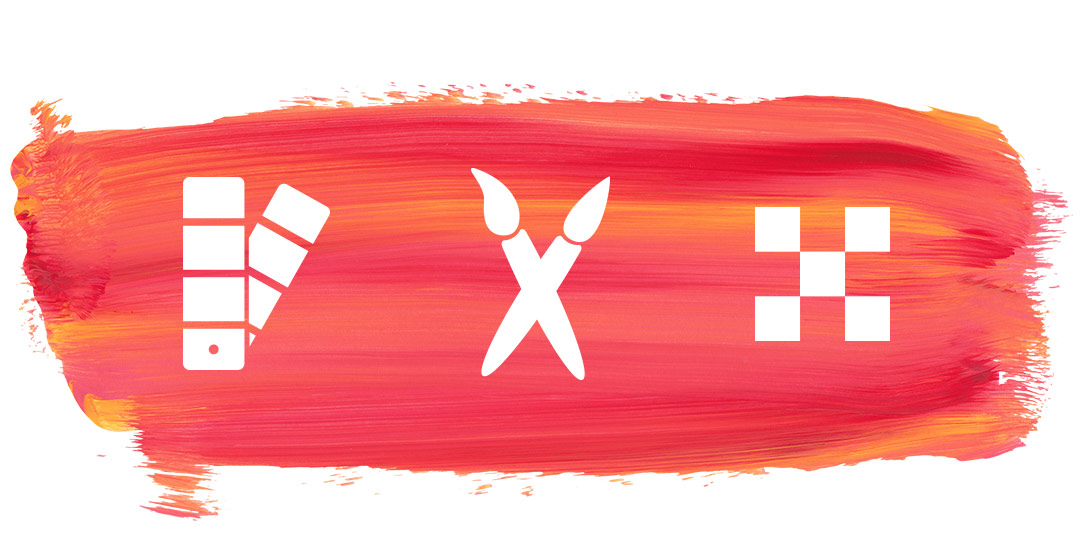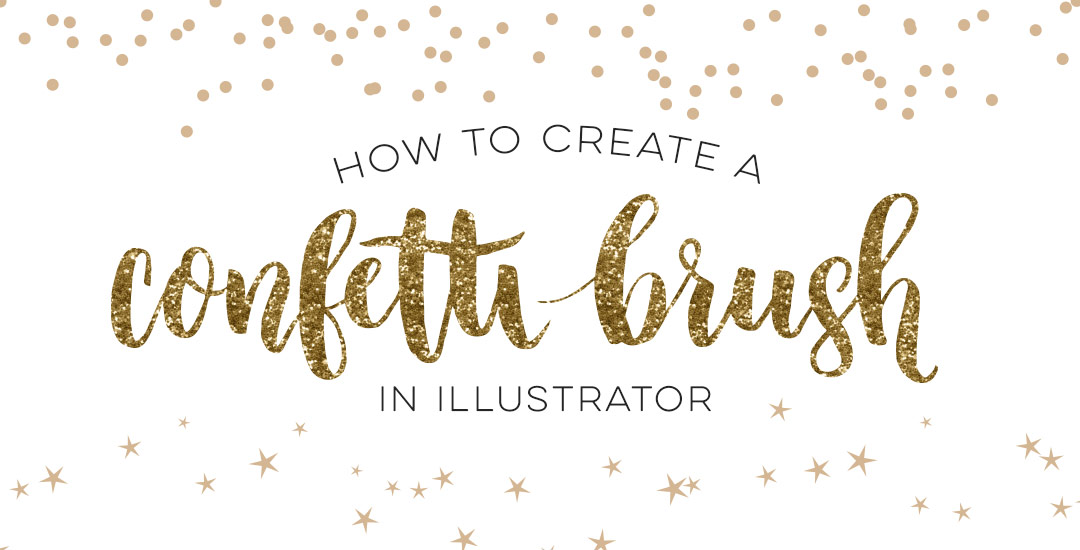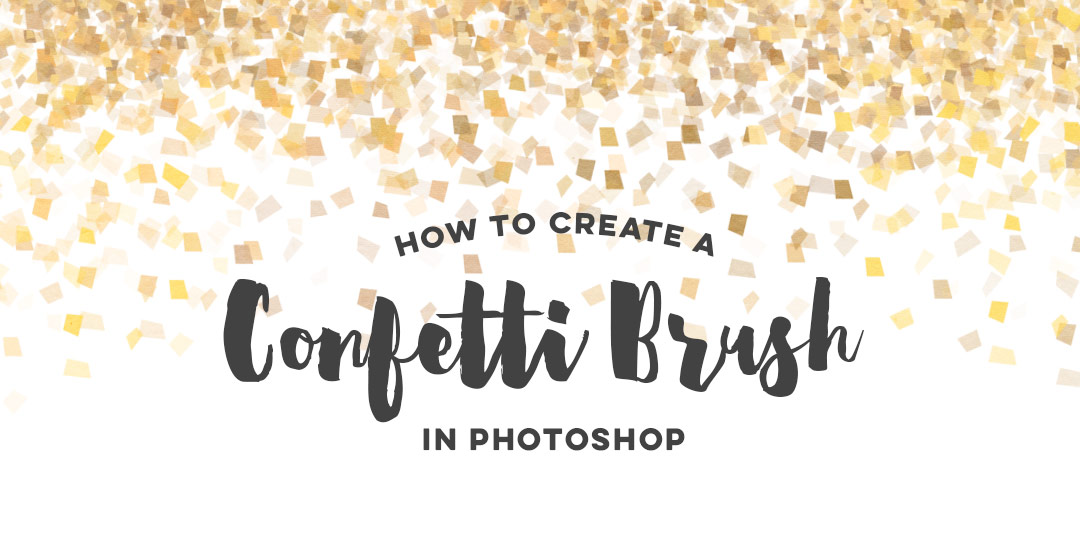How to Create a Watercolor Photoshop Brush
It’s been a little while since I’ve posted a watercolor tutorial! If you’ve been here for some time, you know we can’t have that 😉 This week I want to share how to create a custom watercolor photoshop brush! Having a watercolor photoshop brush in your brush library is super handy for two reasons: #1 you don’t have to file > place large textures or search for them on your computer, and #2 it keeps file sizes smaller. These are really quick to create and can be huge time savers. See the full tutorial below!