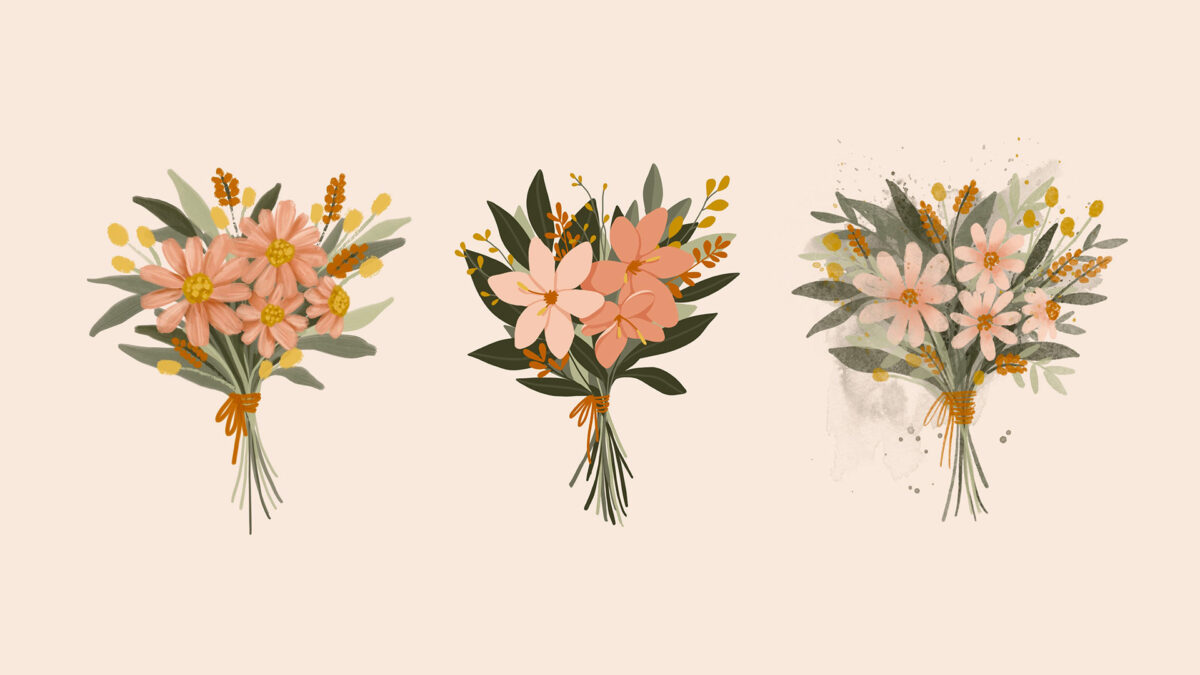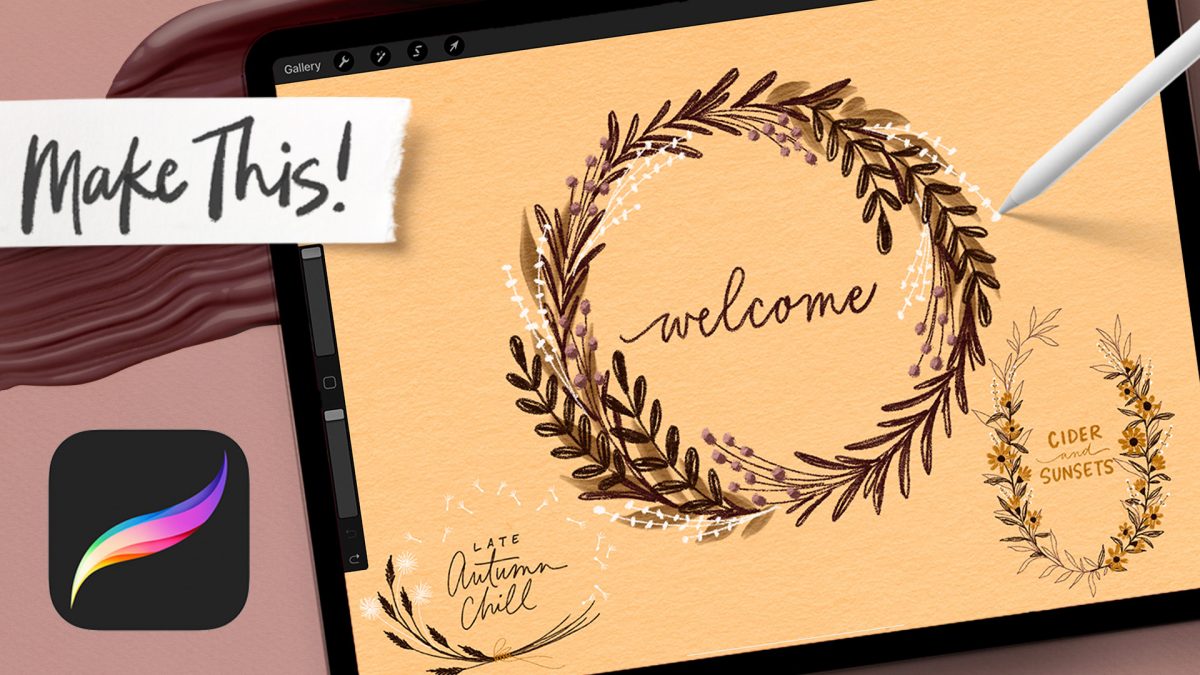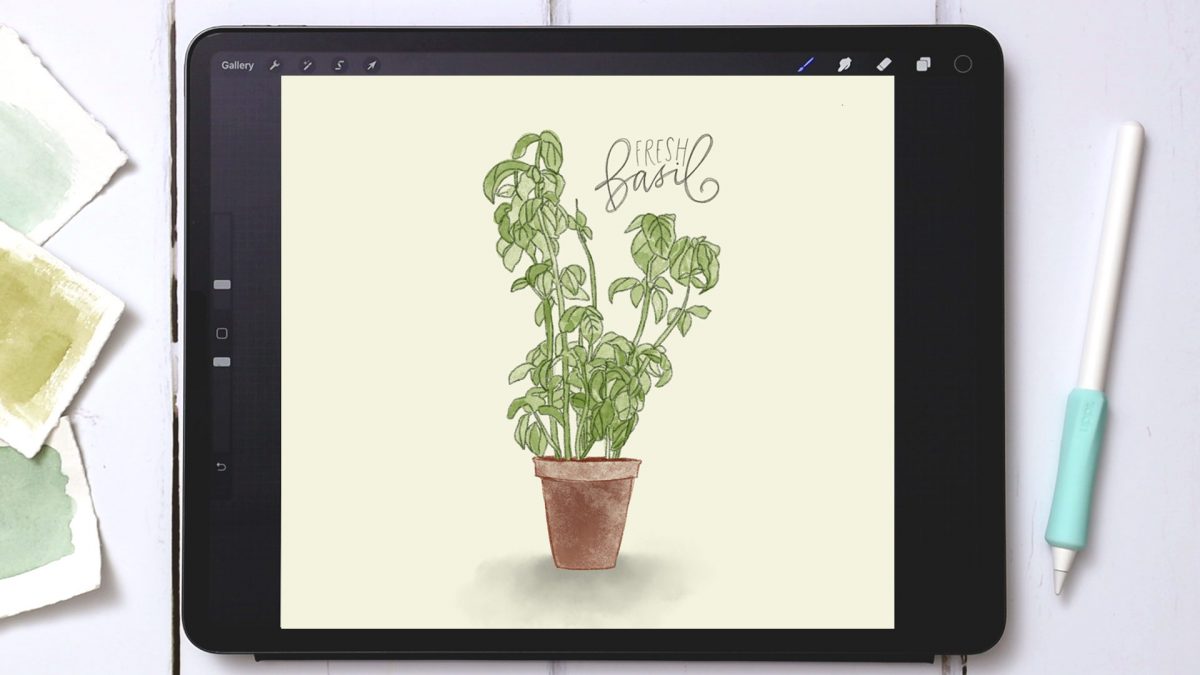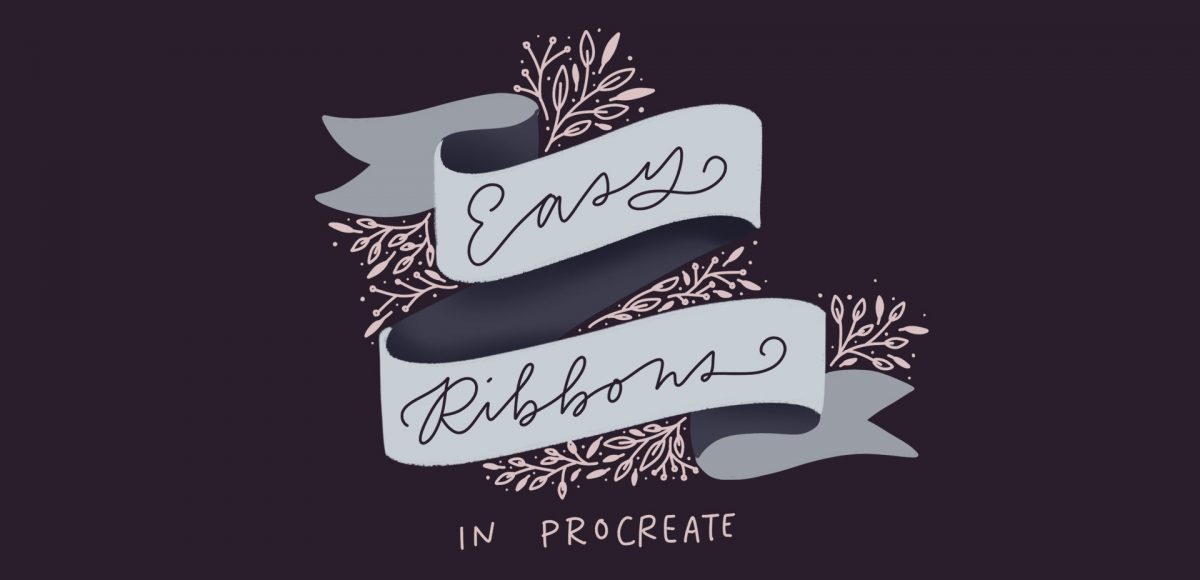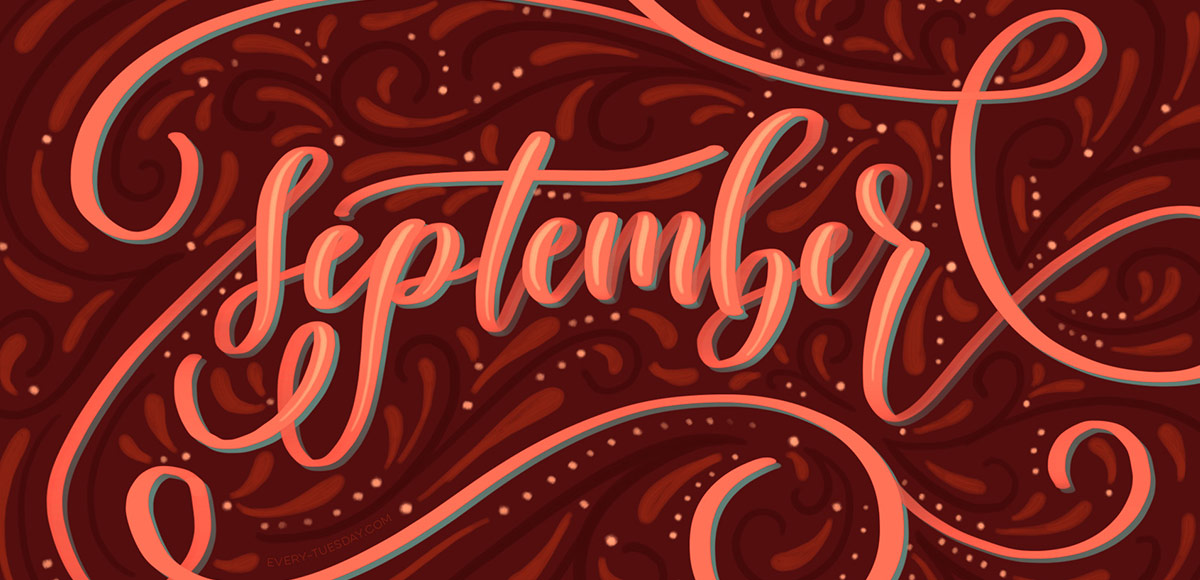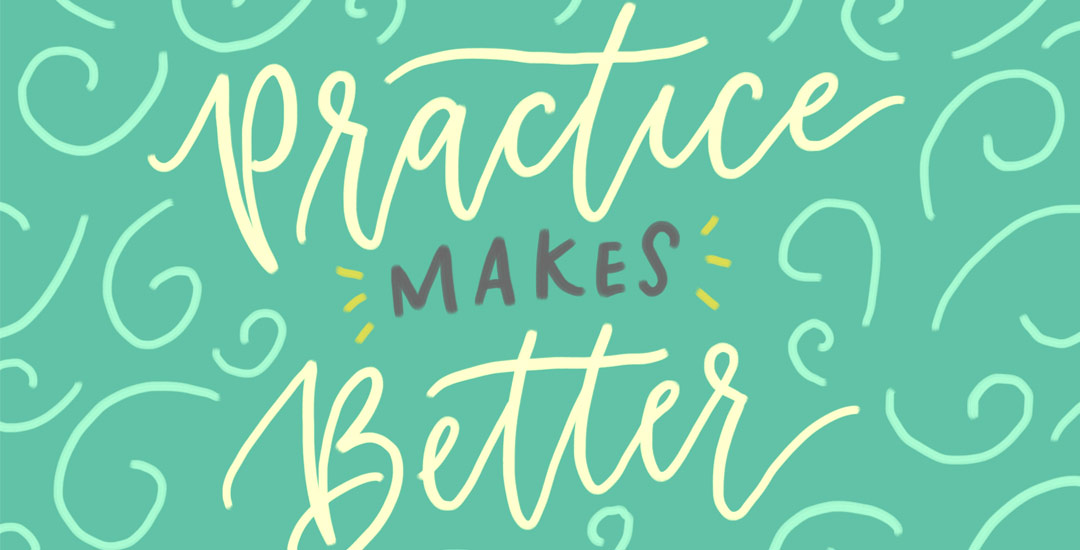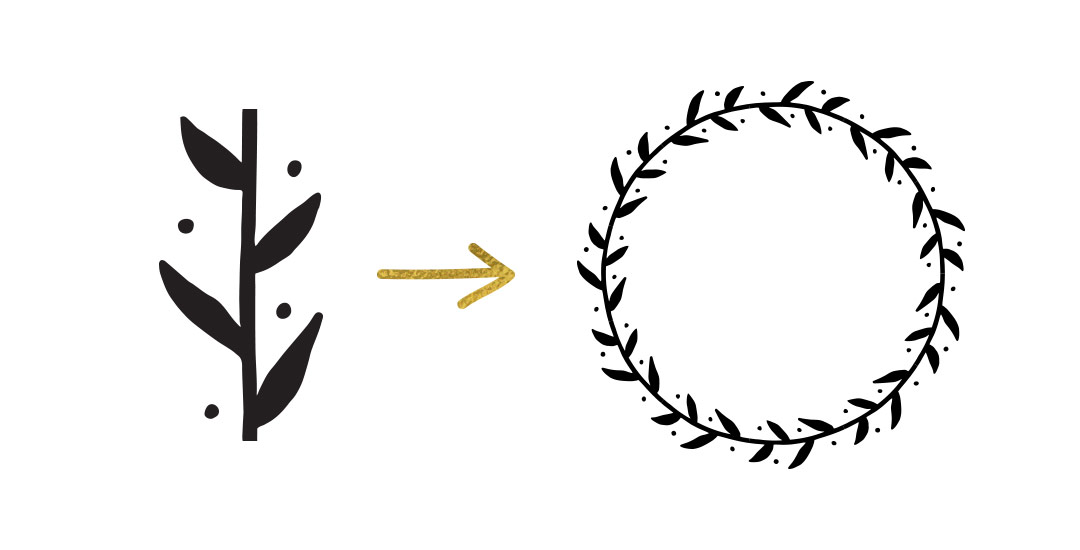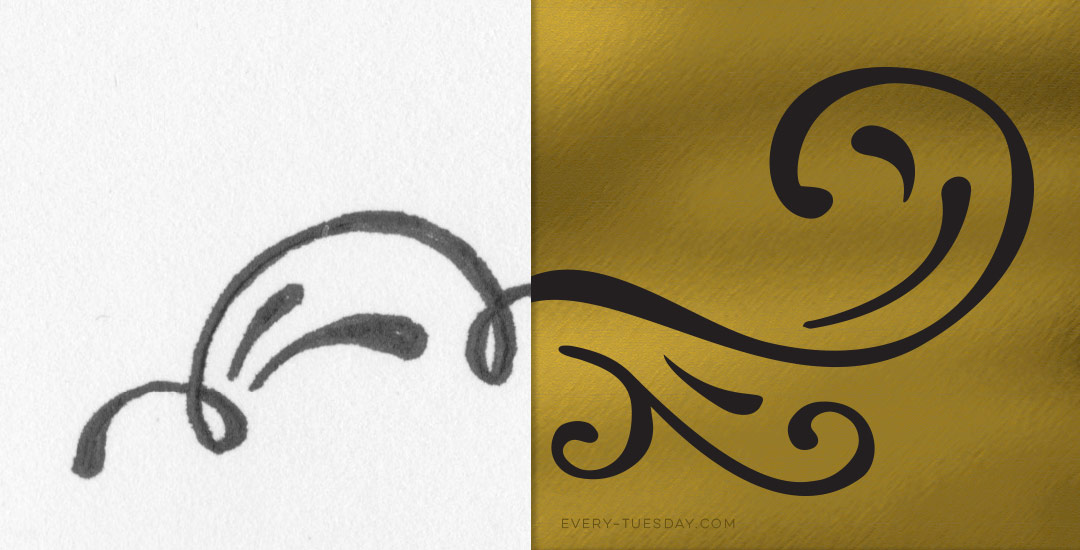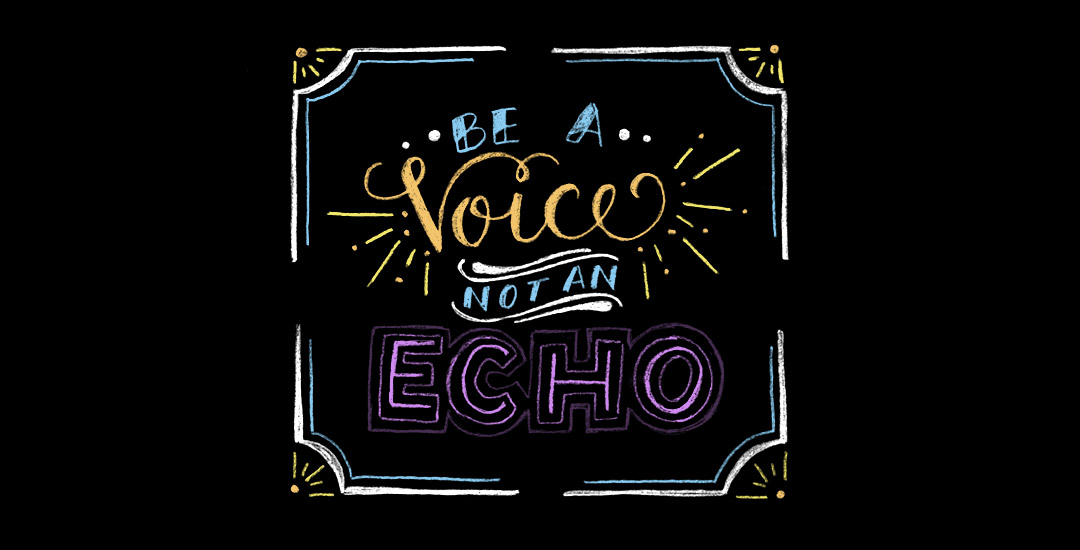3 Ways to Add Style to Your Bouquet of Flowers Drawing
How to build on the basics and delight with detail
My 4 year old daughter and I have been making pancakes lately. A LOT of pancakes (starting to think it’s mostly a ploy for all-you-can-dip syrup at this point). Because she’s 4, we started out by simply following the recipe: pour the mix in, stir in the water until the batter is just right, then head to the stove. Once making pancakes each day became a thing, keeping it basic got a little…yawn after awhile.