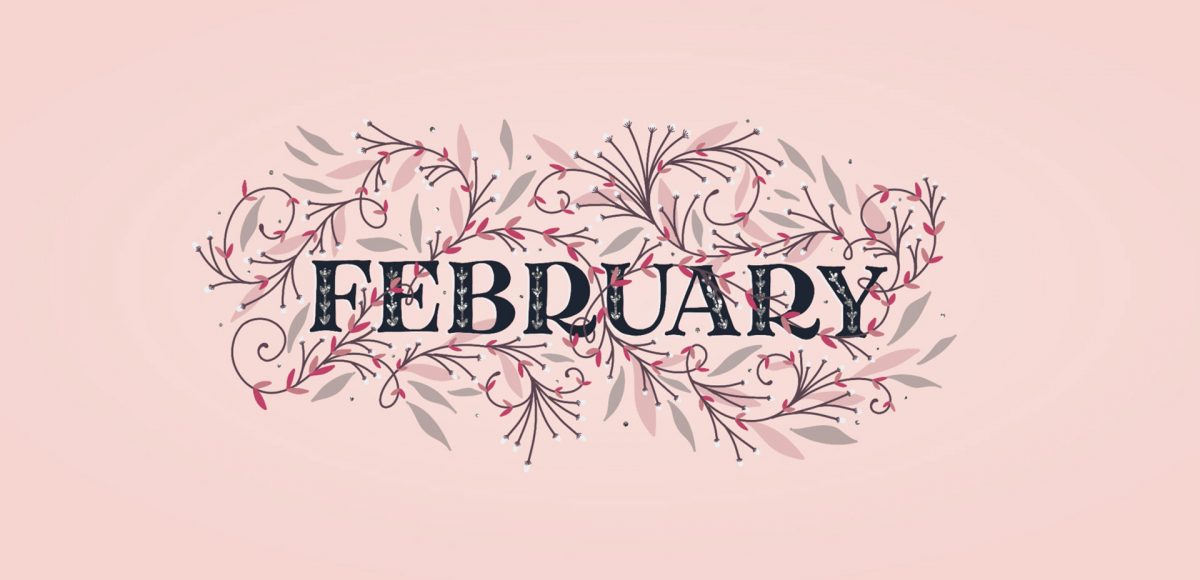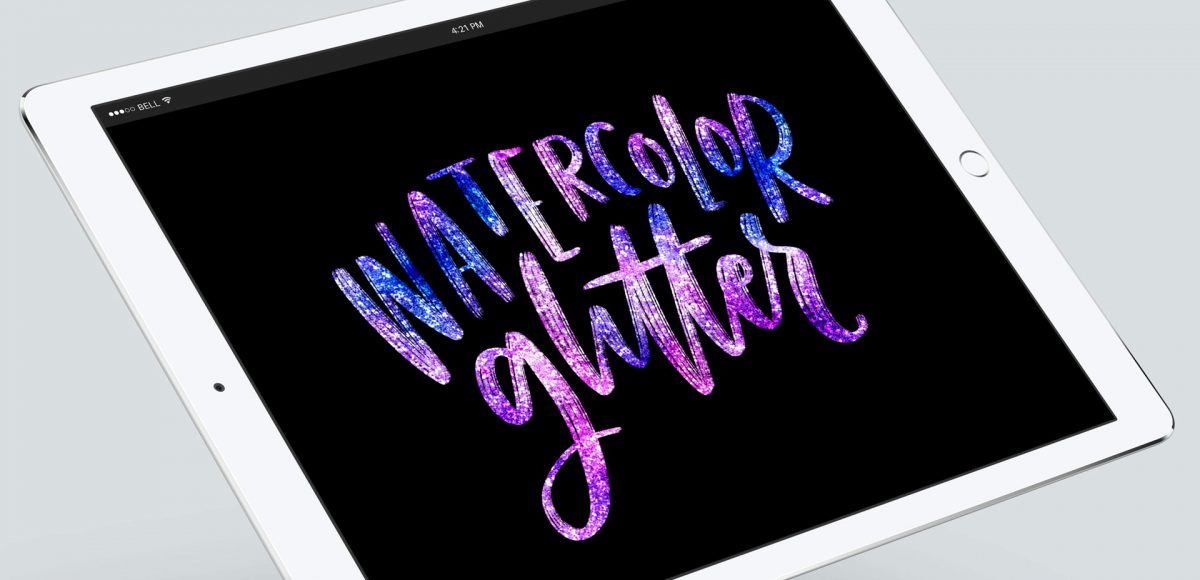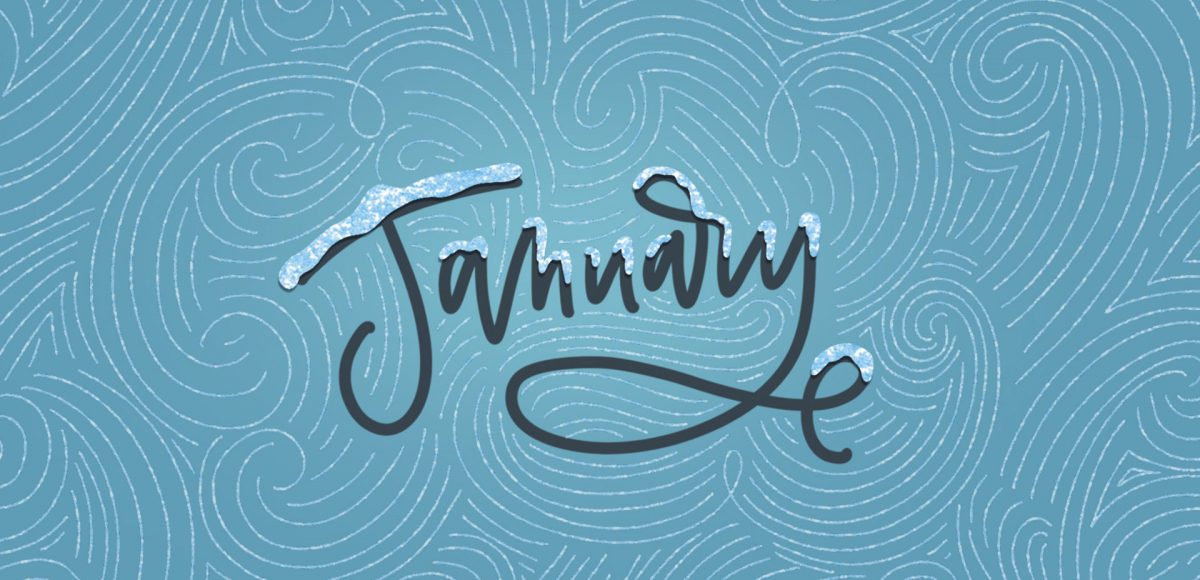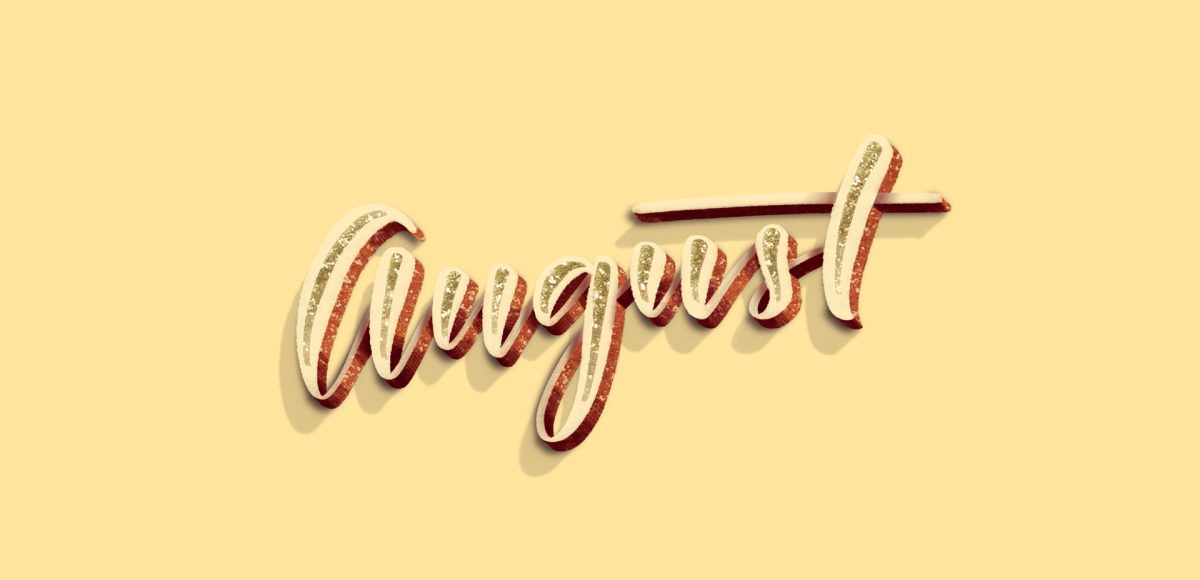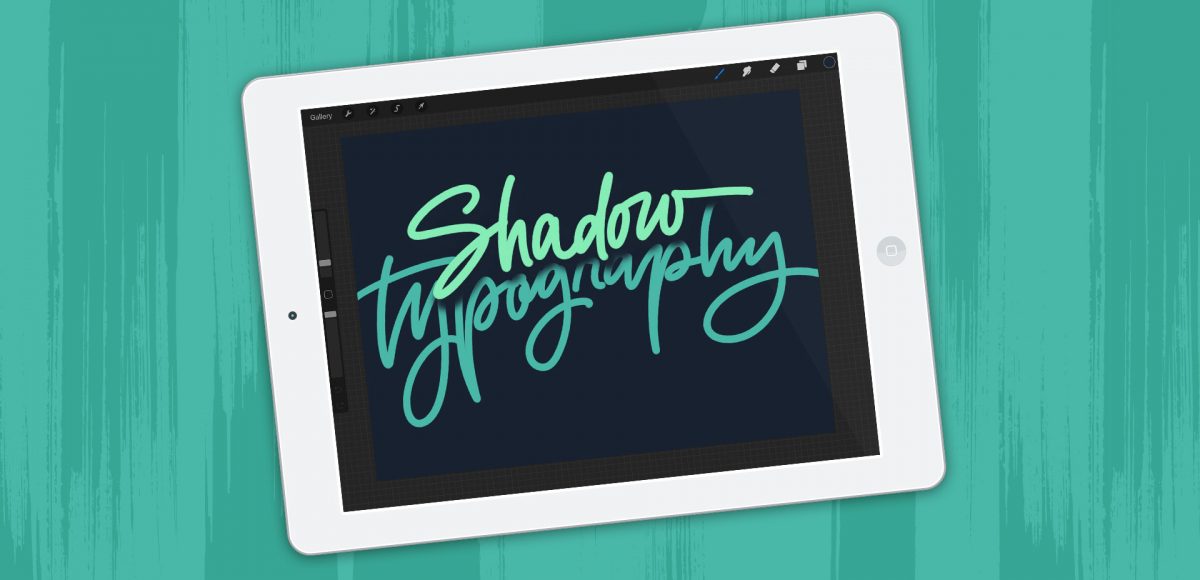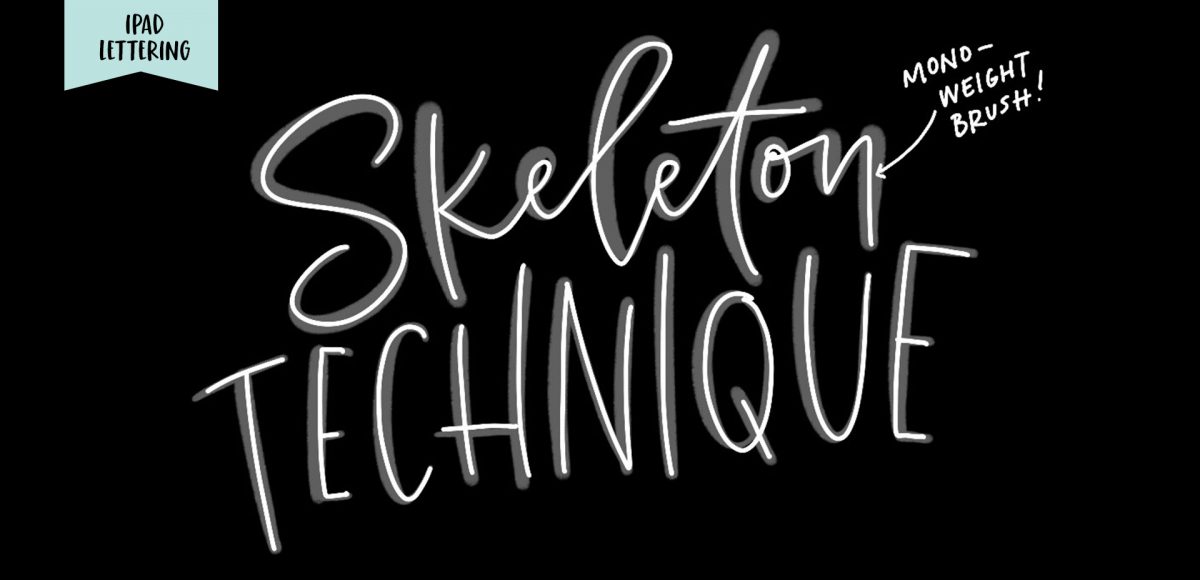Freebie: May 2018 Desktop Wallpapers
It’s the last Thursday in April, which means it’s time for your free May 2018 desktop wallpapers! This month’s (May flowers) wallpaper was entirely created in Procreate, with just the dates added in using Photoshop and my font, Miss Magnolia. I used my custom monoline procreate brush for the entire piece, which is available for free in the Every-Tuesday Resource Library. The glitter details you see are from my Procreate Metallic Texture Kit, available here. For the dates, ‘R’ is for Thursday, to distinguish it from a same-sized Tuesday ‘T’ at a glance.
The download includes the May 2018 desktop wallpapers in two common resolutions: 1280x1024px and 1920x1080px, with and without dates. I’ve left the year off of the ‘no-dates’ versions, so you can use it for any May in the future, too!