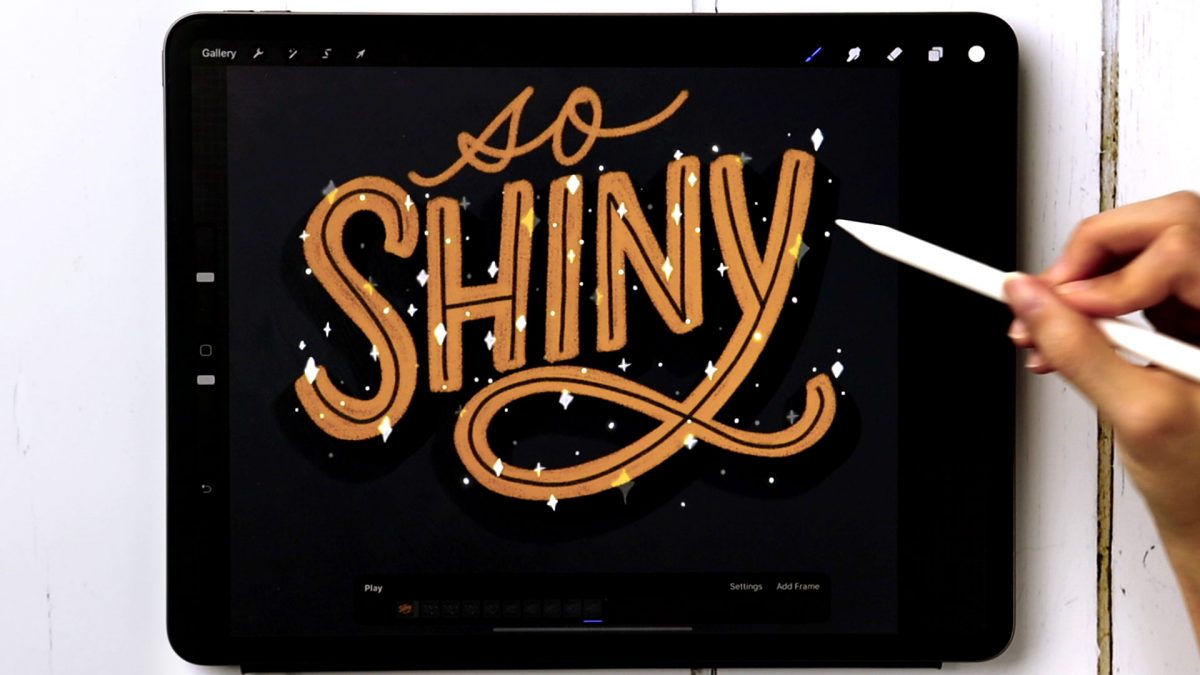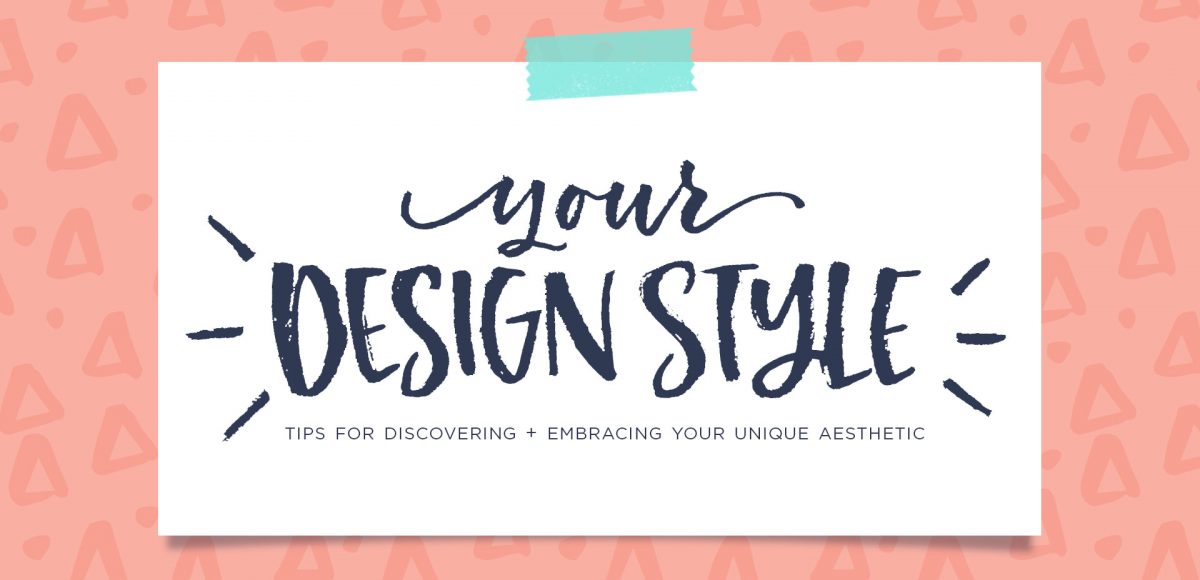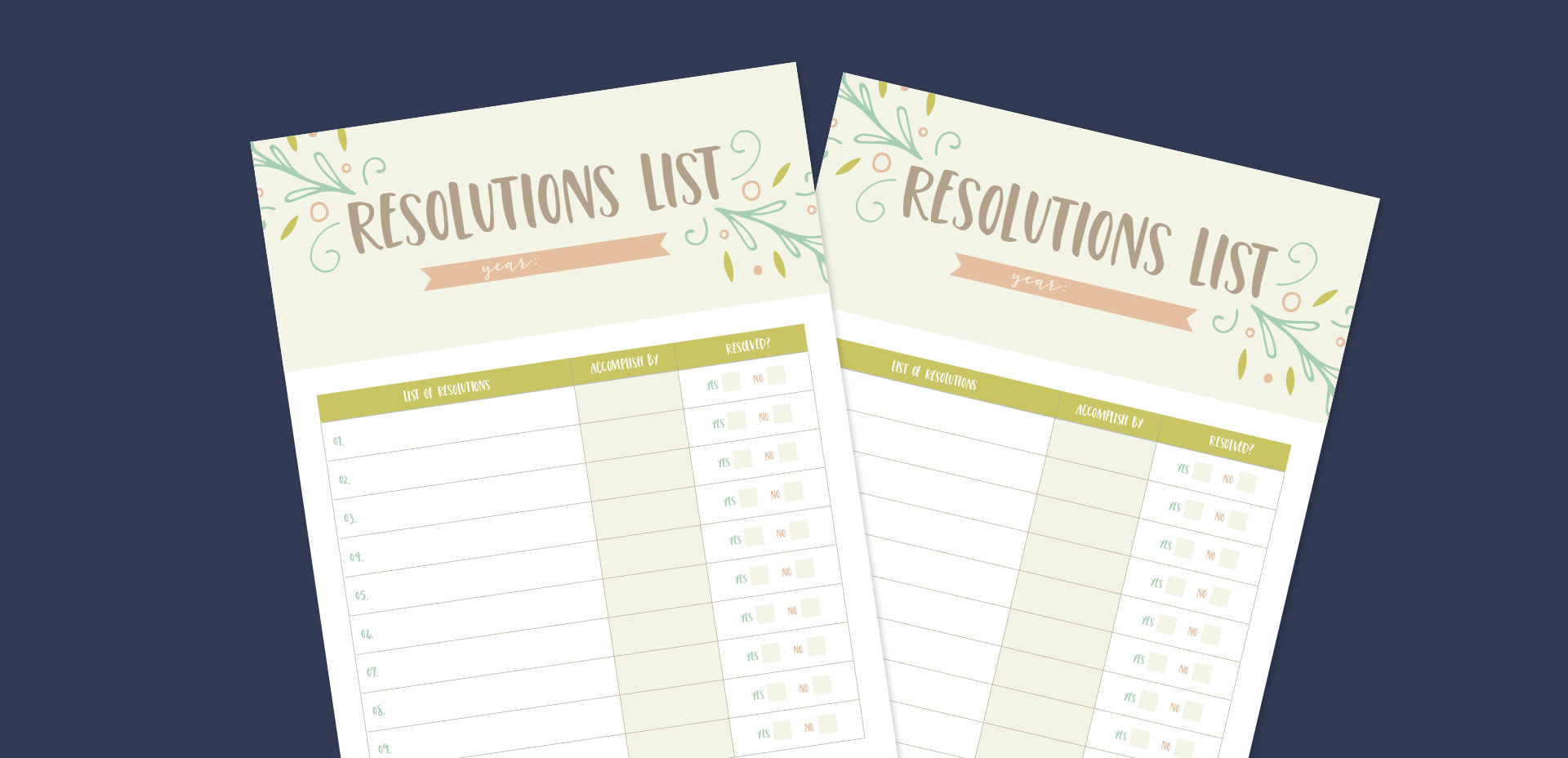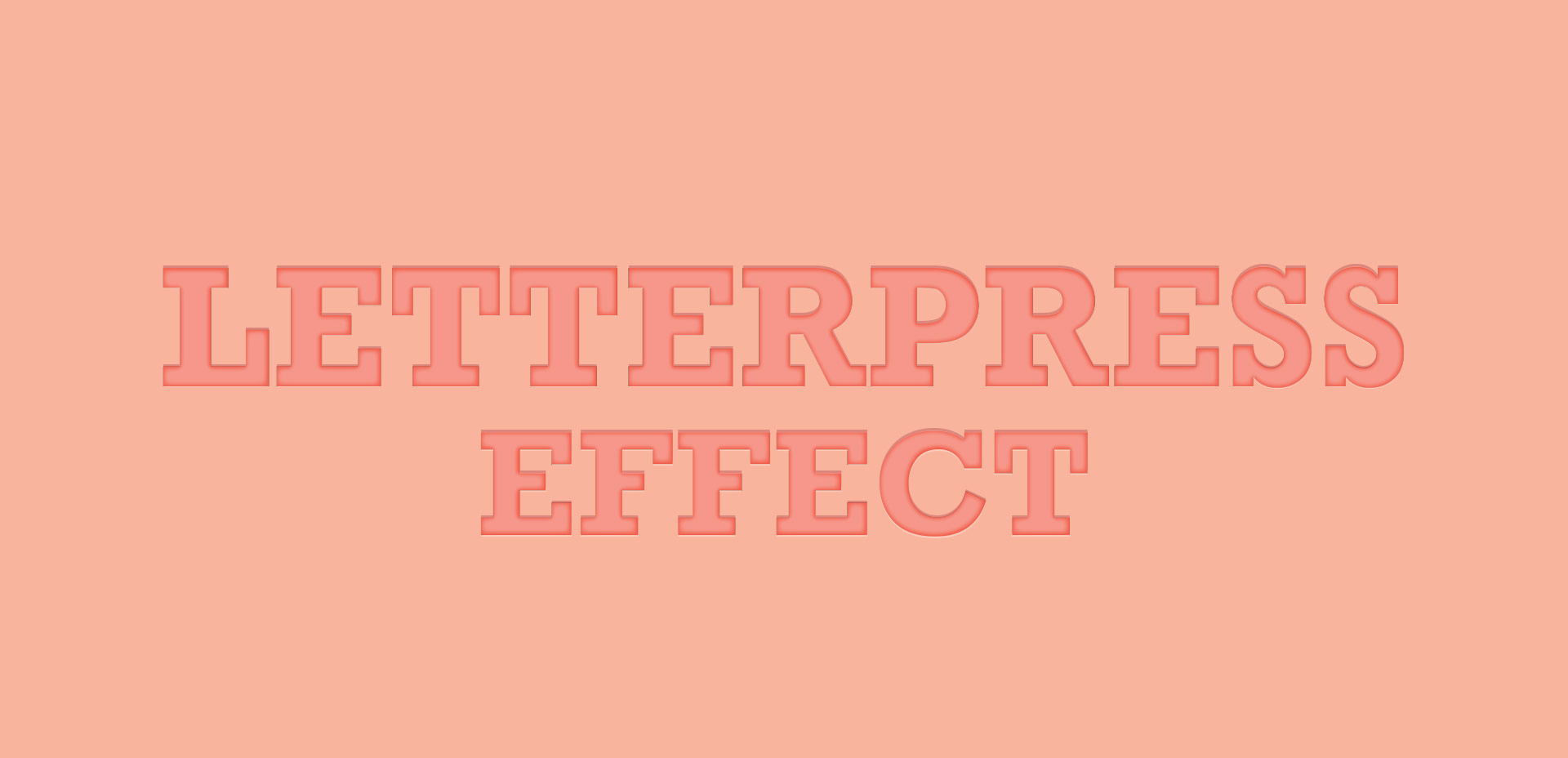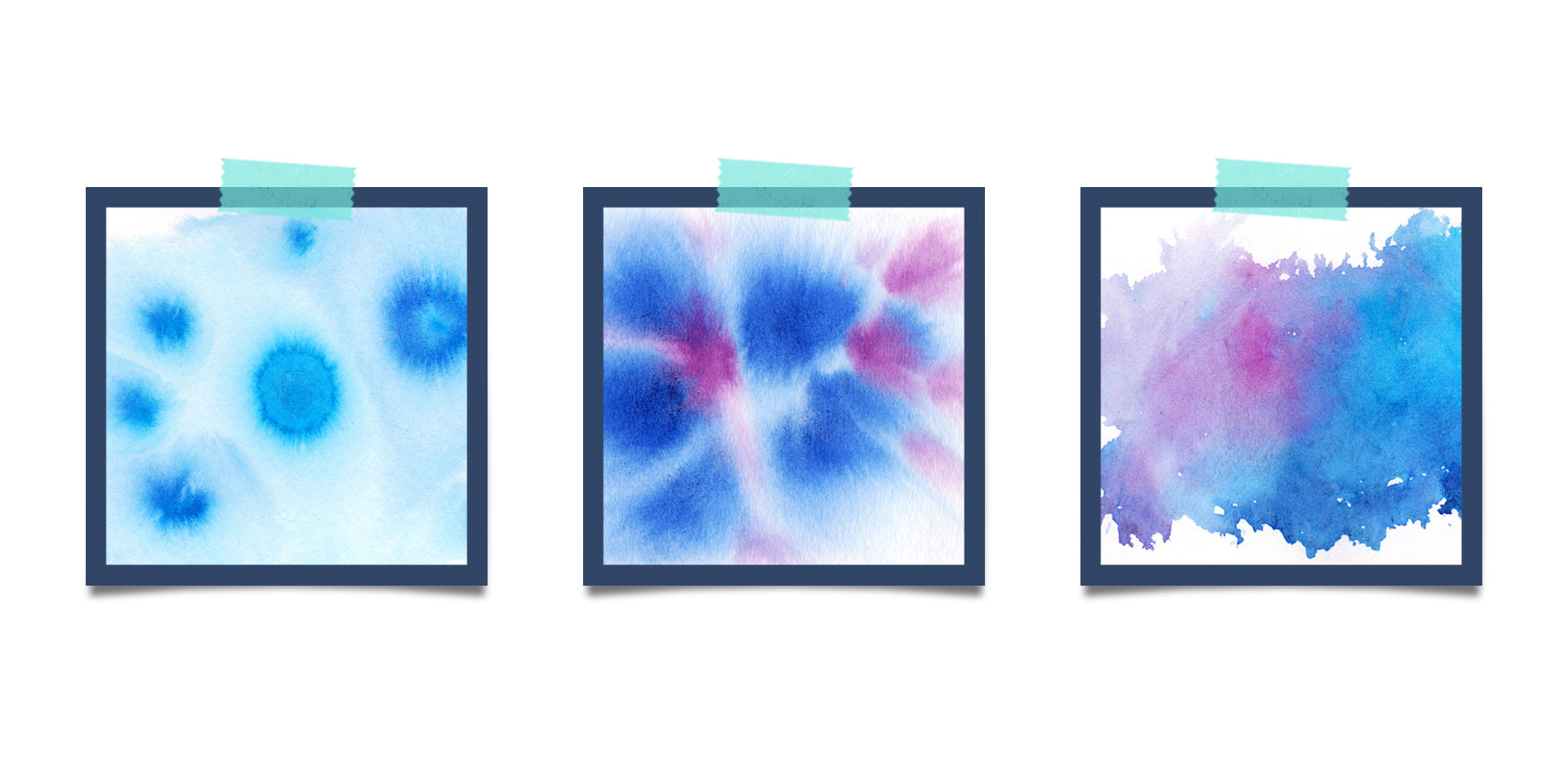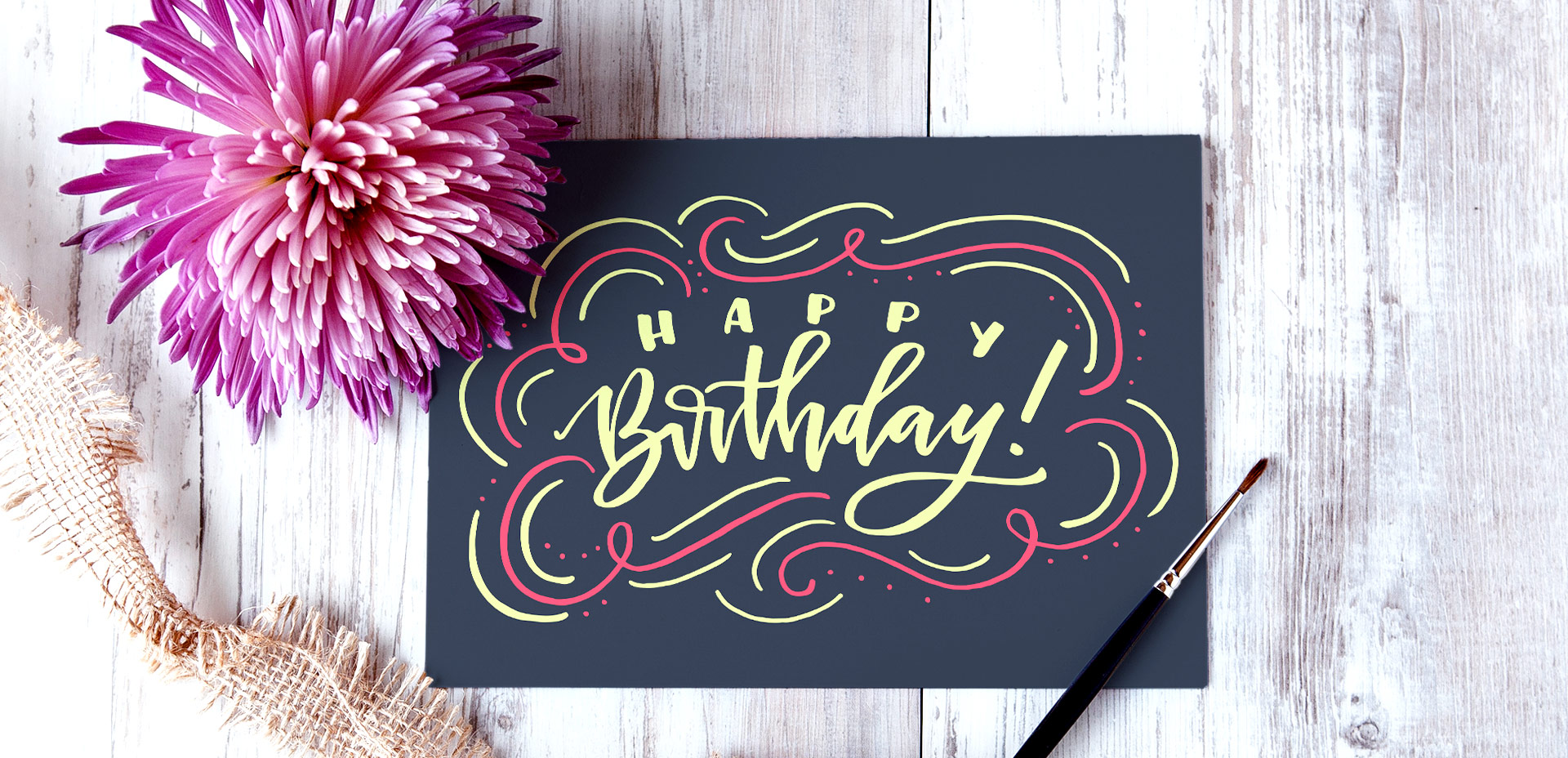How to Intertwine Elements in Procreate
It’s Tuesday! Time for a new tutorial! This week, I’m sharing my method for intertwining elements using layer masking in Procreate. If you’ve already taken Procreate for Beginners and seen the LOOPY project, this tutorial will take your masking skills to the next level 🙂 In this video, we create a bunch of floral elements, then intertwine multiple elements on multiple layers. If you’d like to jump straight to the intertwining method and skip the floral drawing, head to timestamp 10:35 😉 As always, you can grab the color palette for free here or pick it up from the Resource Library.