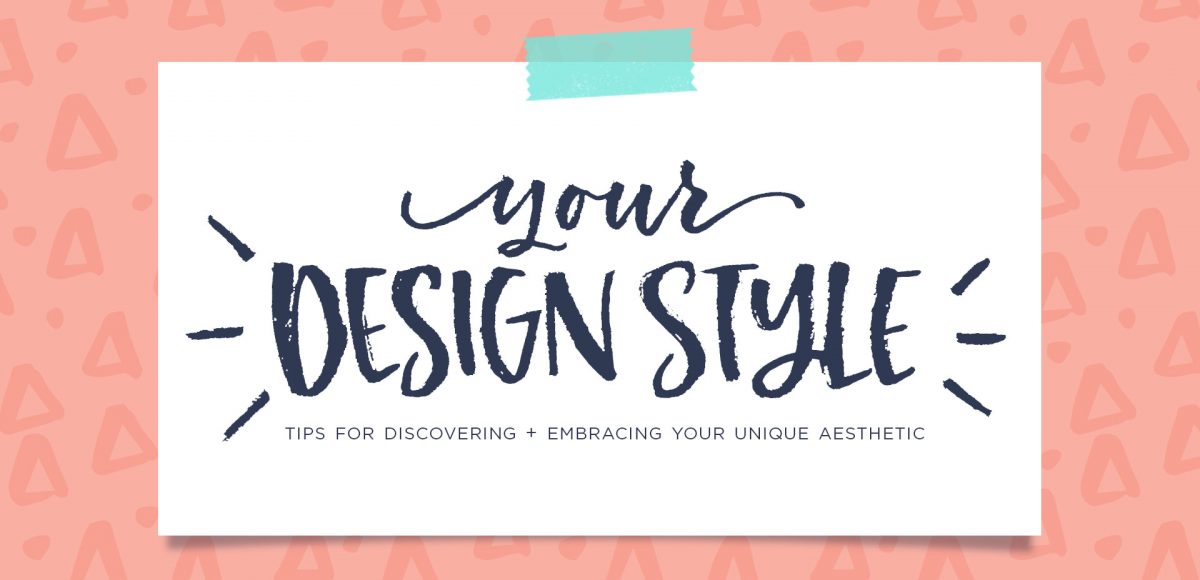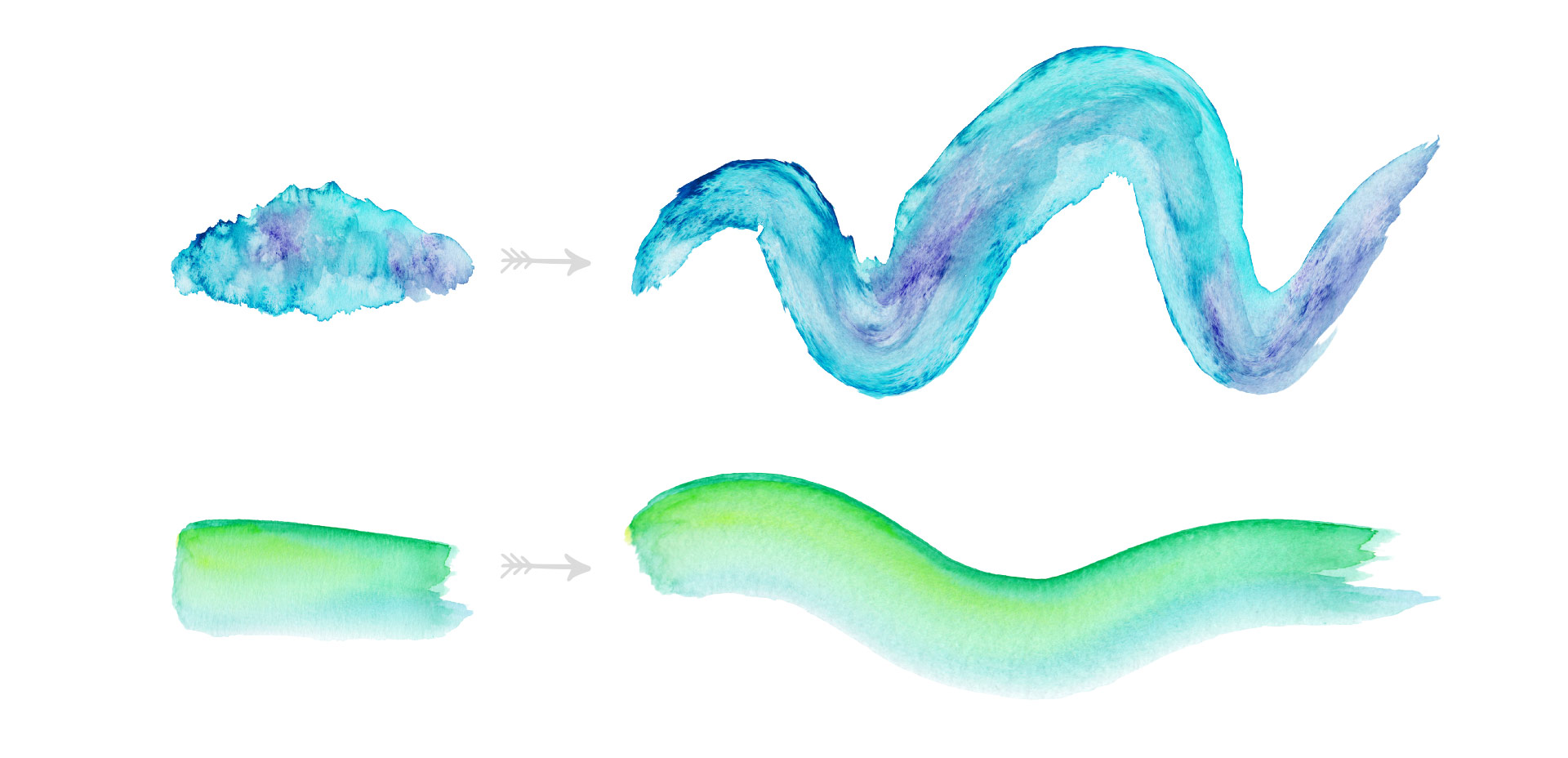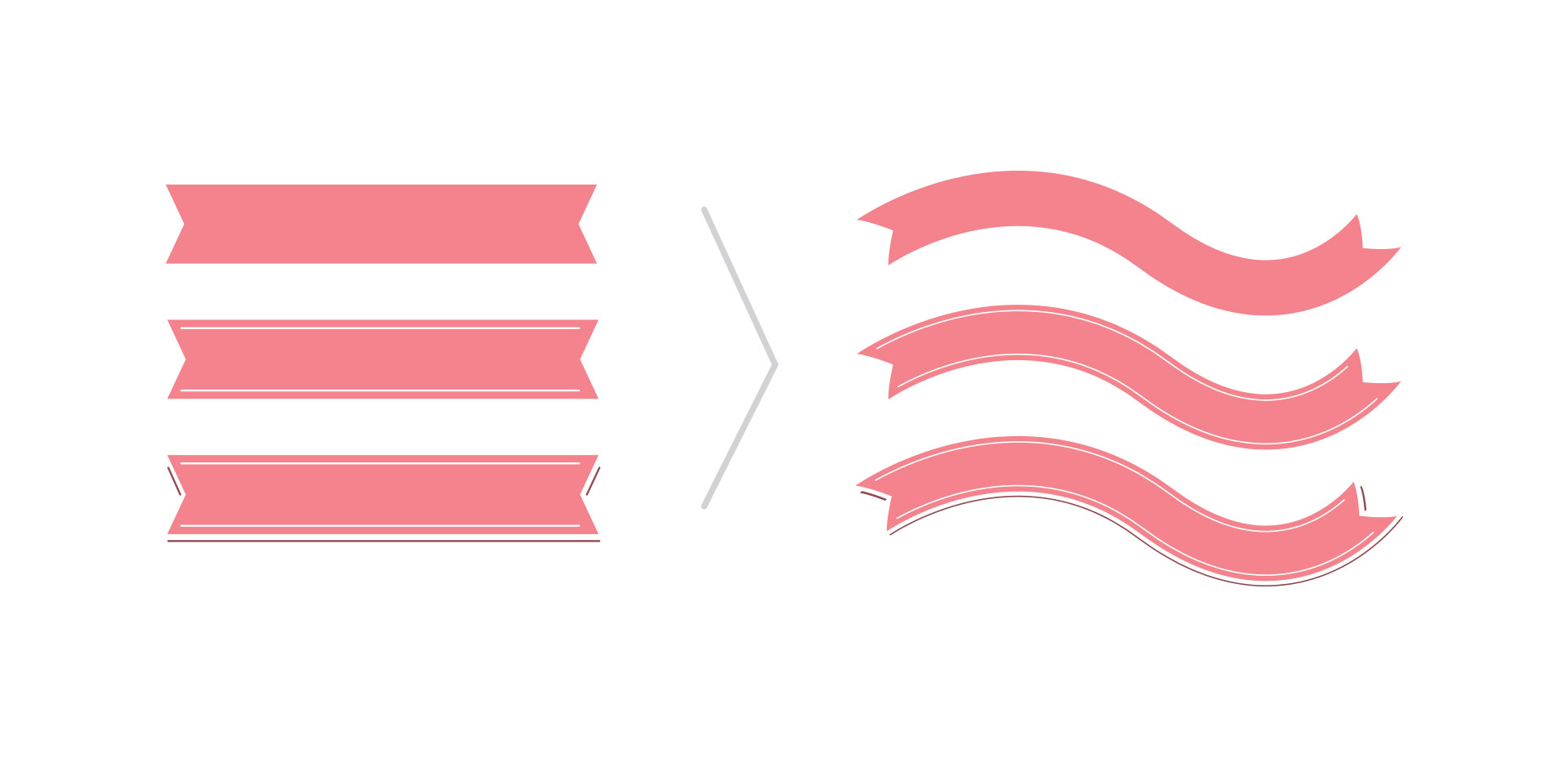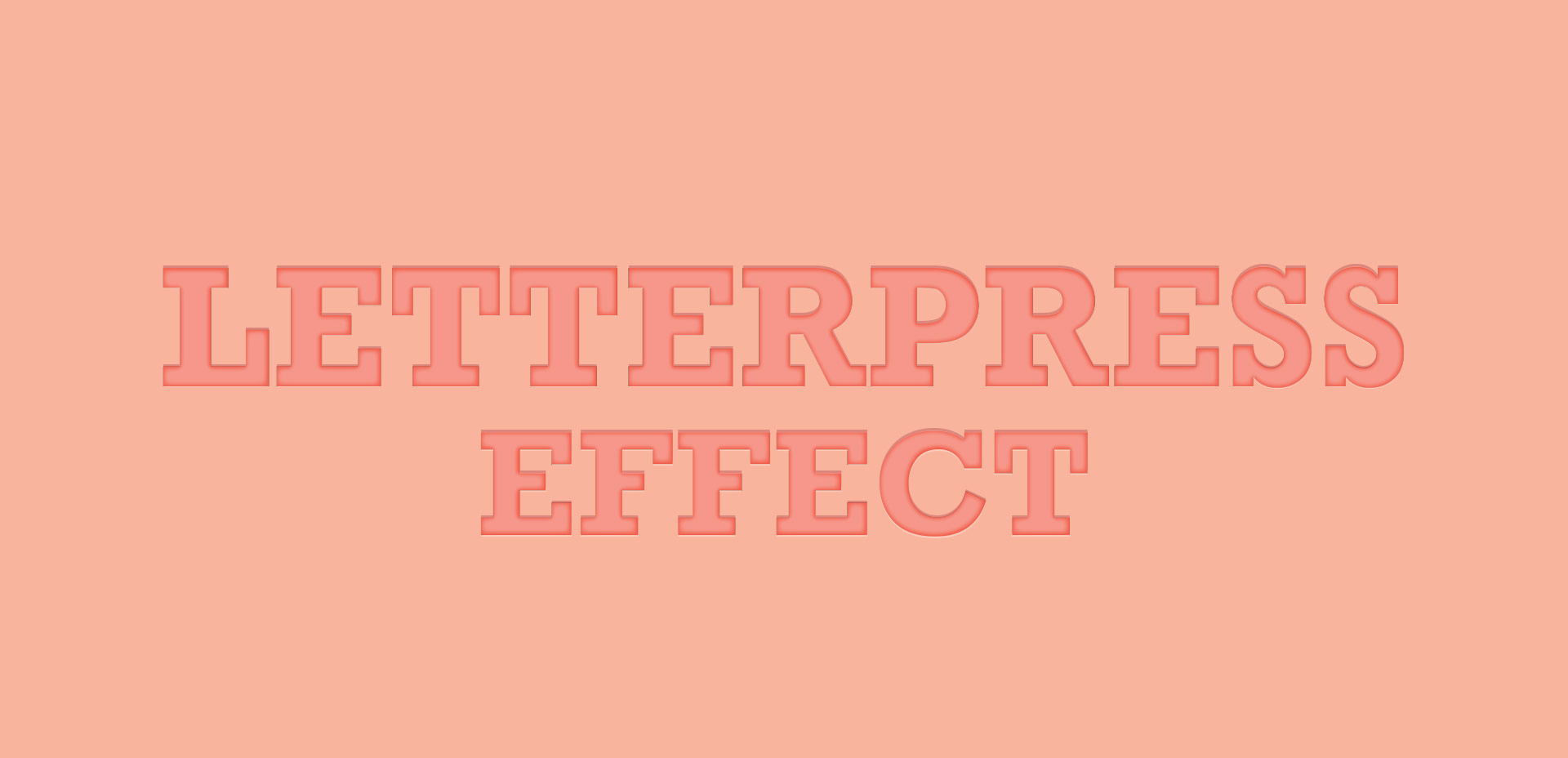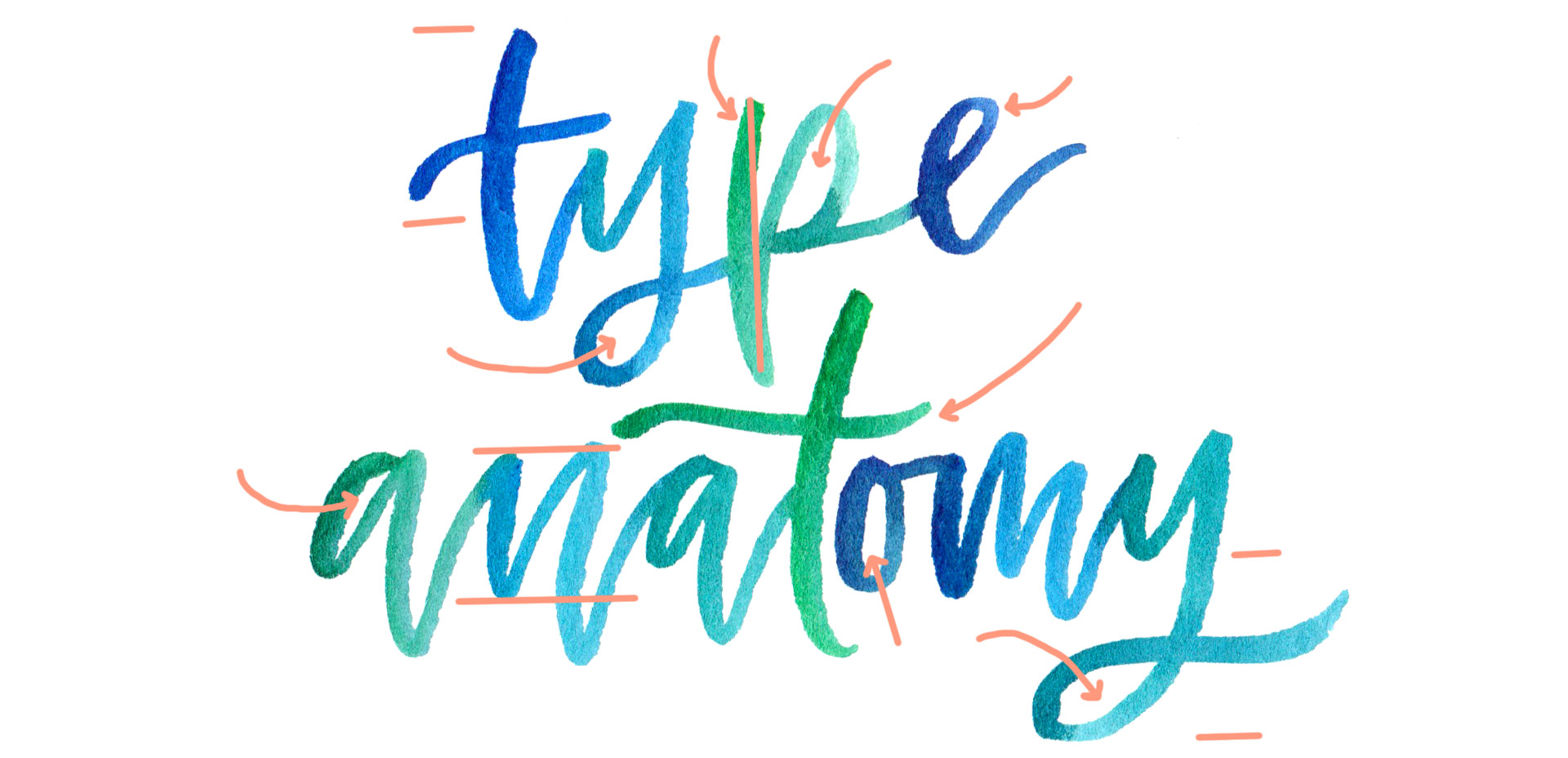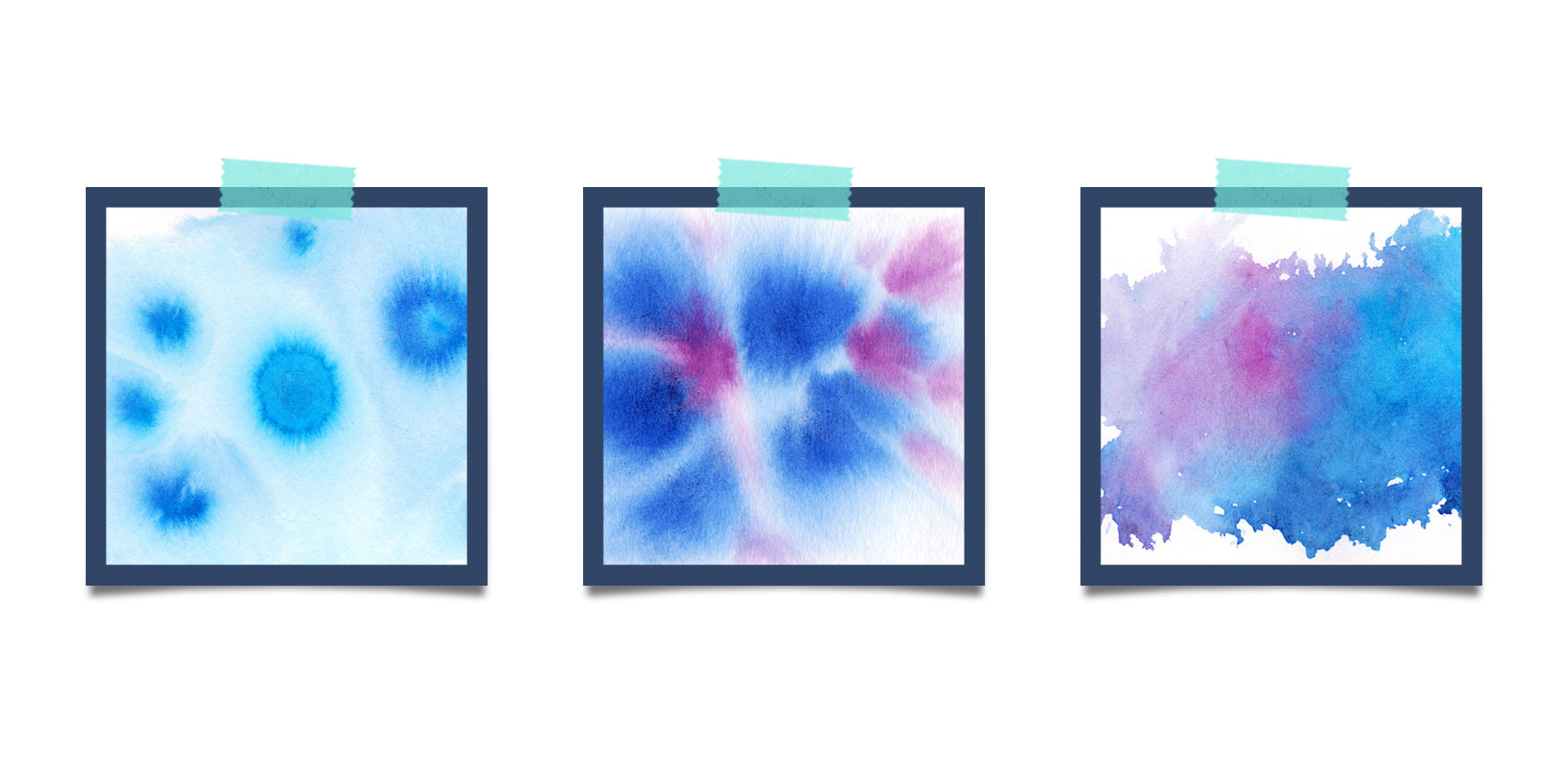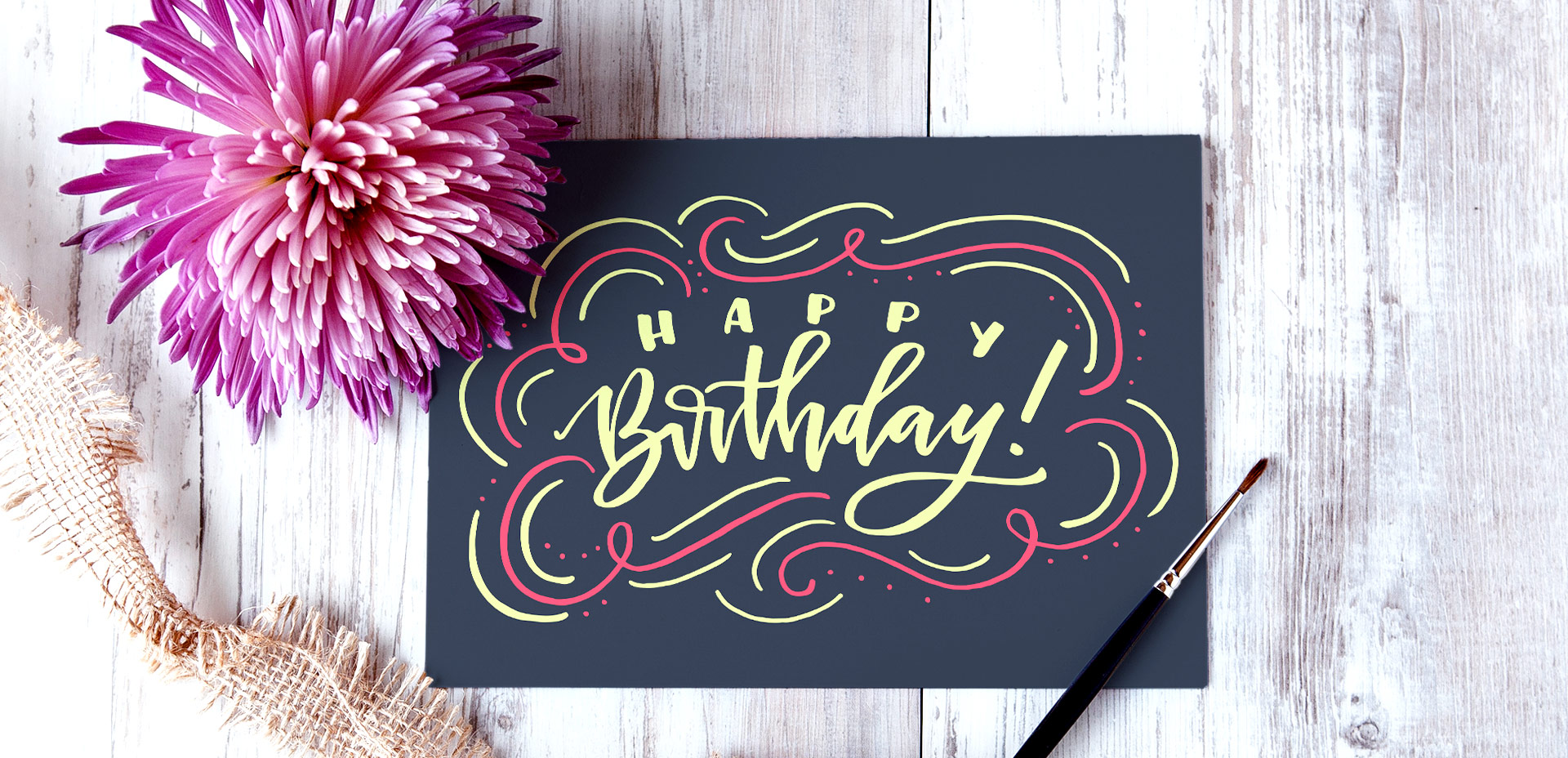Tips for Discovering your Design Style
One question I receive often is “I love design, but I’m struggling to find my own design style. Do you have any suggestions?” This is one of those questions where I wish I could hop through the computer and just have an in-real-life conversation about it. It can be difficult because we’re all so different. Our paths are different, our experiences that shape the way we look at things, solve problems, etc. are all different, and all of that plays into the style of artwork we create.